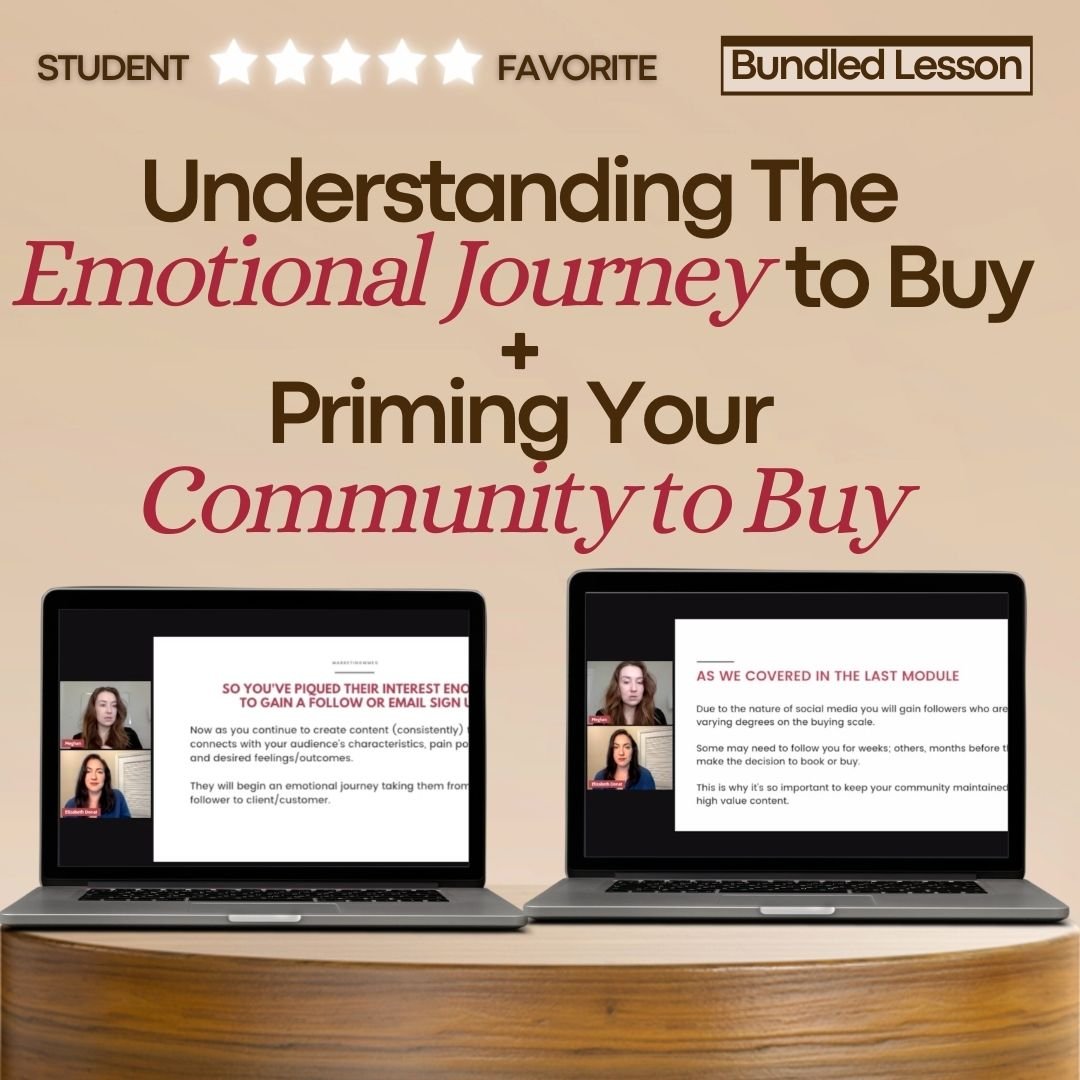Esthetician Manychat Automation Set-Up
The link to clone (duplicate) my Manychat automation is at the bottom of this blog. I recommend reading this in full to get an idea of what you will have to edit.
Before you click clone make sure you create a Manychat account, link your Instagram account, and decide if you would like a Pro or a free account. I started with a free but eventually bumped up to Pro as it allows you to set up automation for all posts instead of just one.
Say you wanted to set up a trigger word to grow your Early access email list. If you have the free account you would set up the trigger word for each post you want included. But if you have a Pro account you can set up a trigger word and have that trigger word include all posts. It’s much easier to use as you can set it up once and be done with it.
Say your trigger word is “grow” then you can use the following CTA at the end of multiple posts “Comment grow and make sure you are following me (so you can receive my dm)and I’ll send you the link to sign up!”, without having to create a new trigger for each post.
When you click the clone link at the bottom of this blog you’ll see this page. Select “save to Manychat” and it will clone my workflow to your account. Now you just have to make edits which I’ll walk you through below.
The first edit you need to make is to ensure the correct post is selected if you have a Free account or make sure “all posts or reels” is selected if you have Pro. See below image.
Once that is completed you will select your trigger word. Keep in mind you want it to be short and something that is easy to spell. For this example, I set it as VIP because that’s pretty easy to spell! Then hit continue and move onto the next step.
Next we need to set up the comment replies that your account will make automatically to those who comment the trigger word. I’ve set up this workflow with the below options. It will select one of the options. I love how you can select multiple so it doesn’t look like you are replying the same comment reply to everyone.
Next, you need to edit the automatic dm which will be sent right after your automatic reply to their “VIP” comment on your post. Make sure you insert your sign-up form link and name where I’ve added the placeholders.
Once that’s done make sure to hit LIVE and you are good to go!
Looking to learn more? A few of my fav lessons that will help you boost those Holiday offer sales and bookings! 👇👇